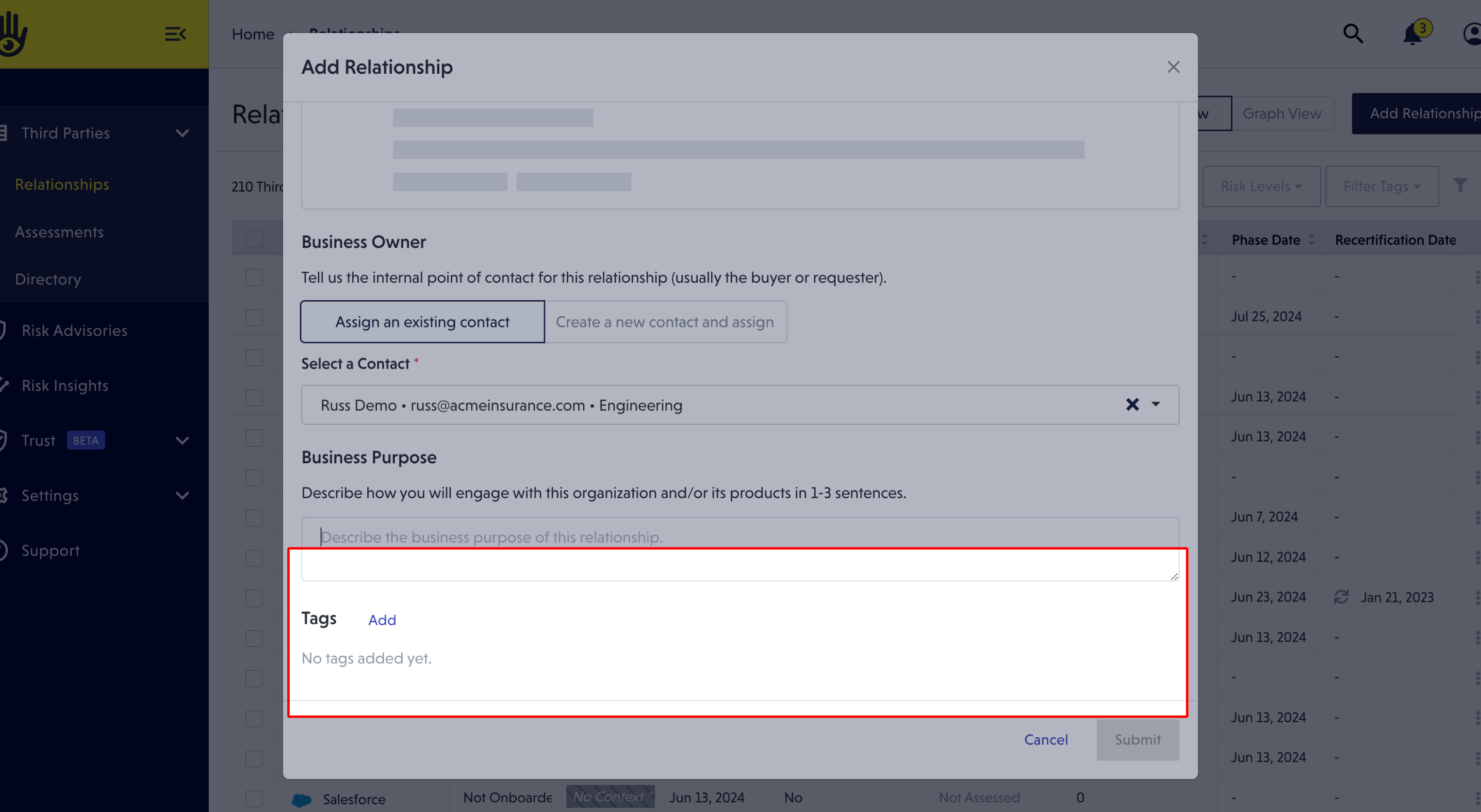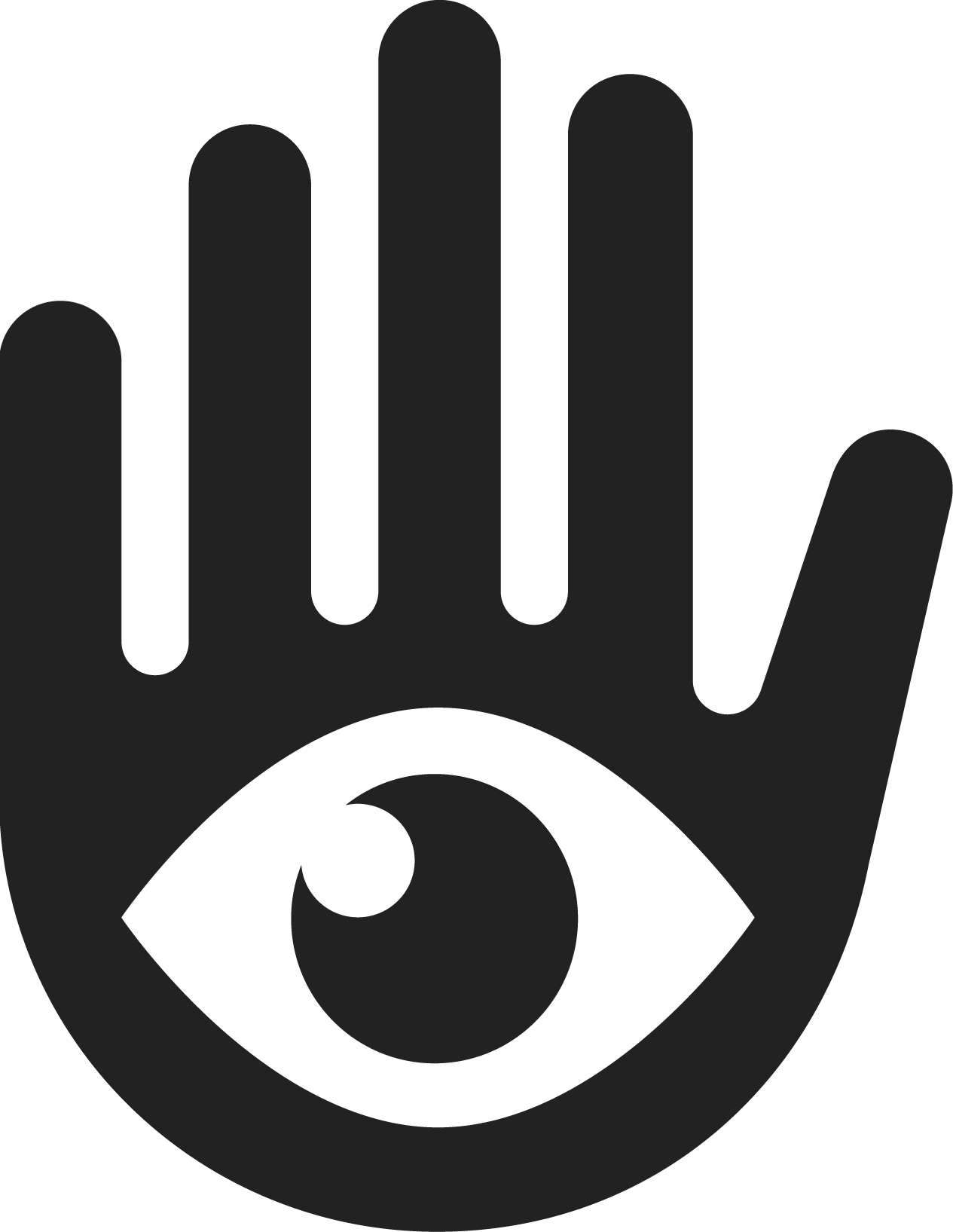Creating a Relationship
Relationships are your record of business connections with third-party vendors. When you set up a relationship, you're able to send Assessments to the vendor while you capture and maintain relevant details for the partnership.
To get started, click "Add Relationship" in the top right corner of the relationships page.
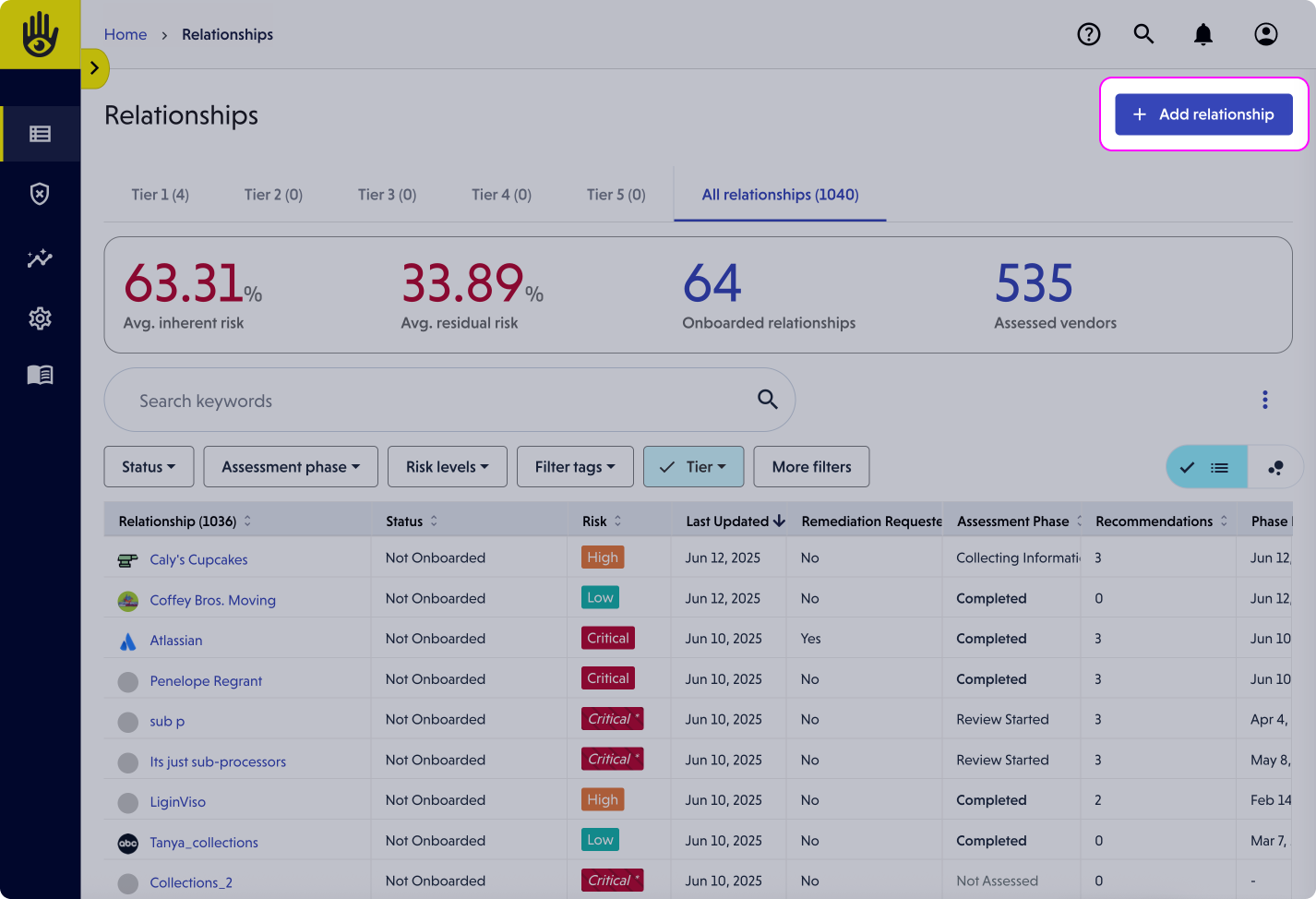
1. Search for your vendor
The VISO TRUST Directory has of hundreds of organizations to choose from. Search for your vendor to select them from the list.
Not seeing your vendor? Create a new vendor instead by choosing "Create new vendor" at the bottom of the list.
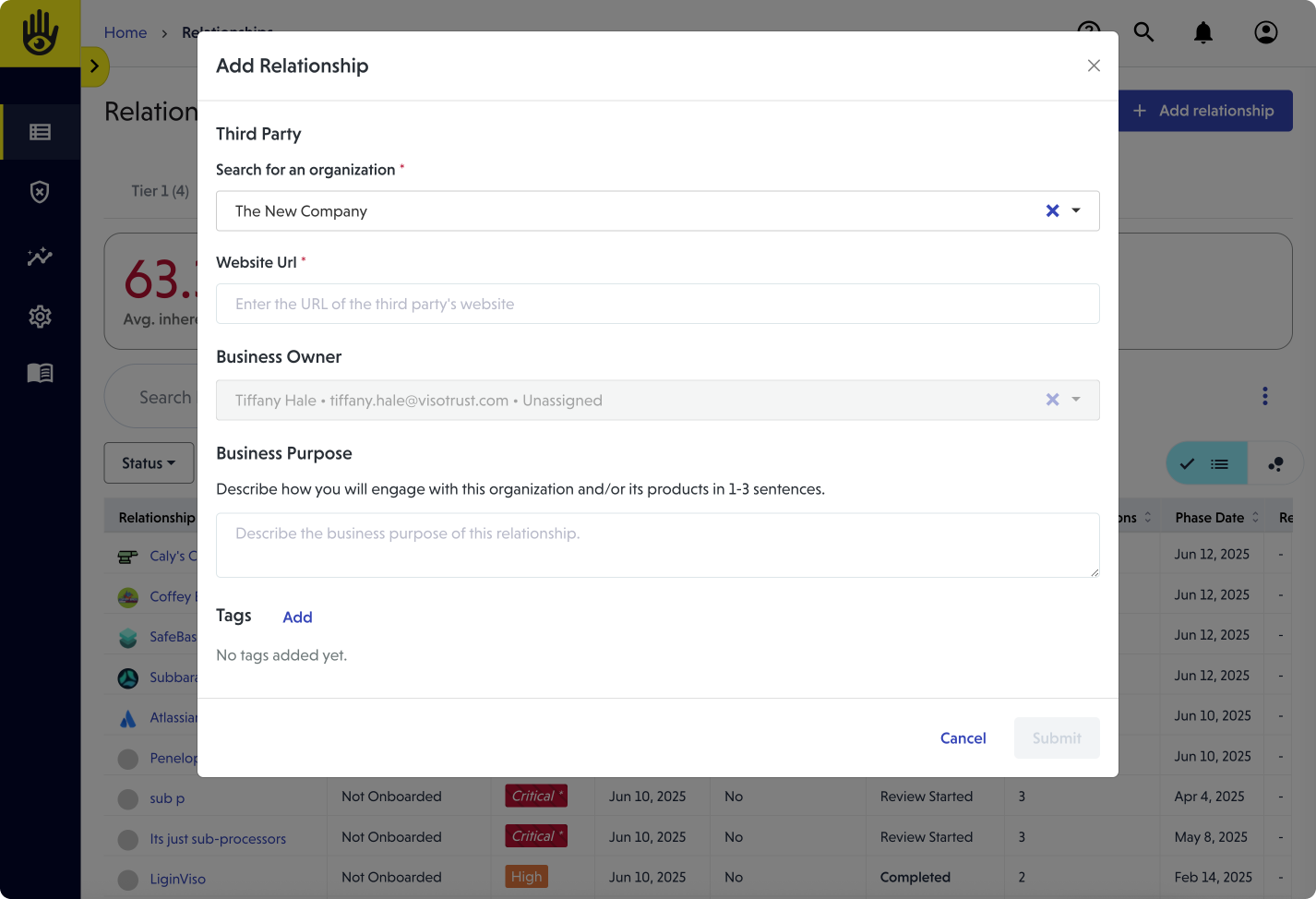
2. Add website URL
Please provide the best website to reference your vendor. Please note — the predictive outputs of our risk analysis will be limited without a website for a vendor.
3. Assign, or add, an internal business owner
Business owners should be the primary points of contact from your team. This person will manage assessments, advisories, and more for that relationship.
Choose a team member, or add a new one, to be the business owner for this relationship.
Add an existing contact...
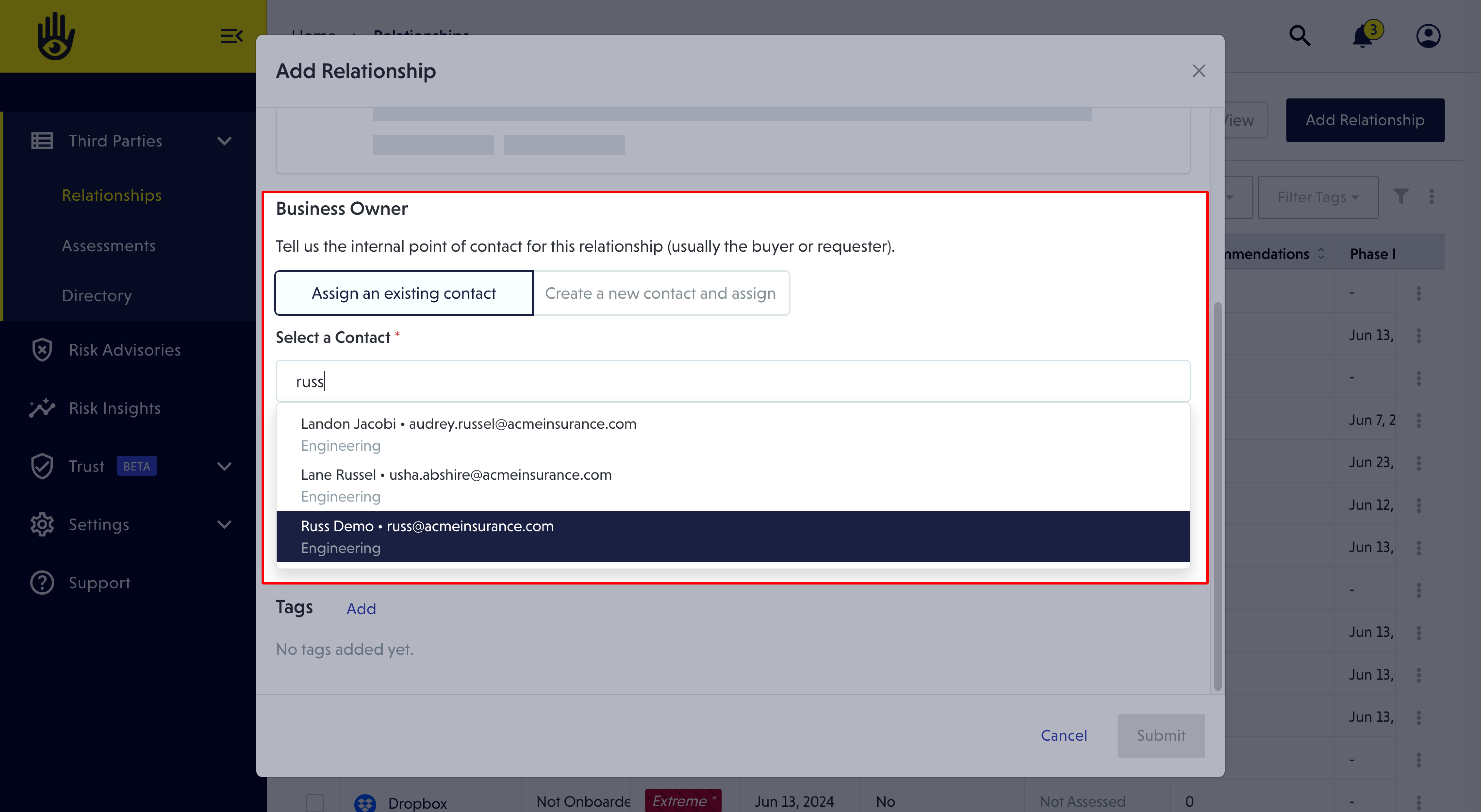
Or create a new one...
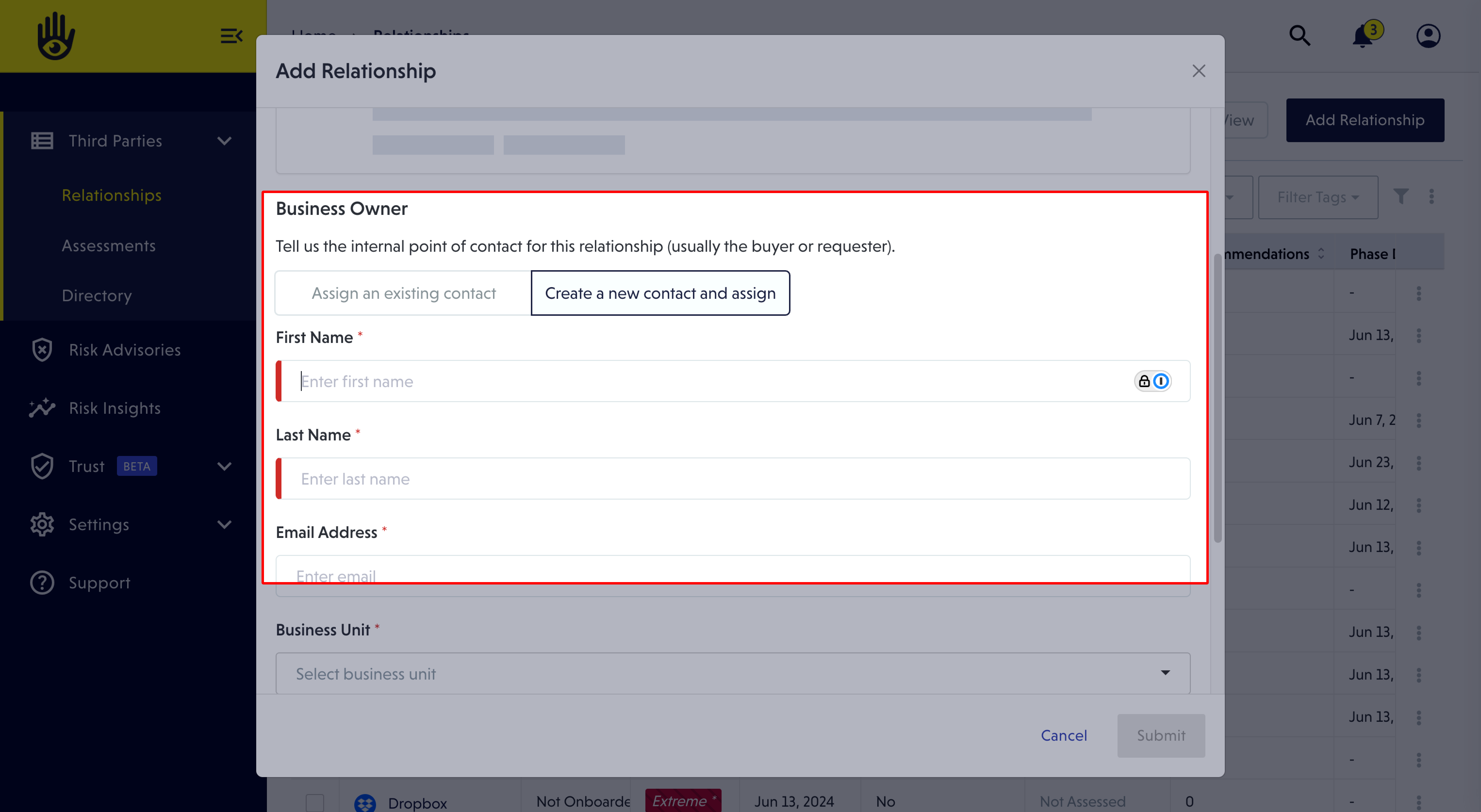
4. Define business purpose
This area is perfect for outlining the situation around the partnership. Add a sentence or two to help provide background information to other users who review the relationship. Note, this information is NOT visible to your vendors.
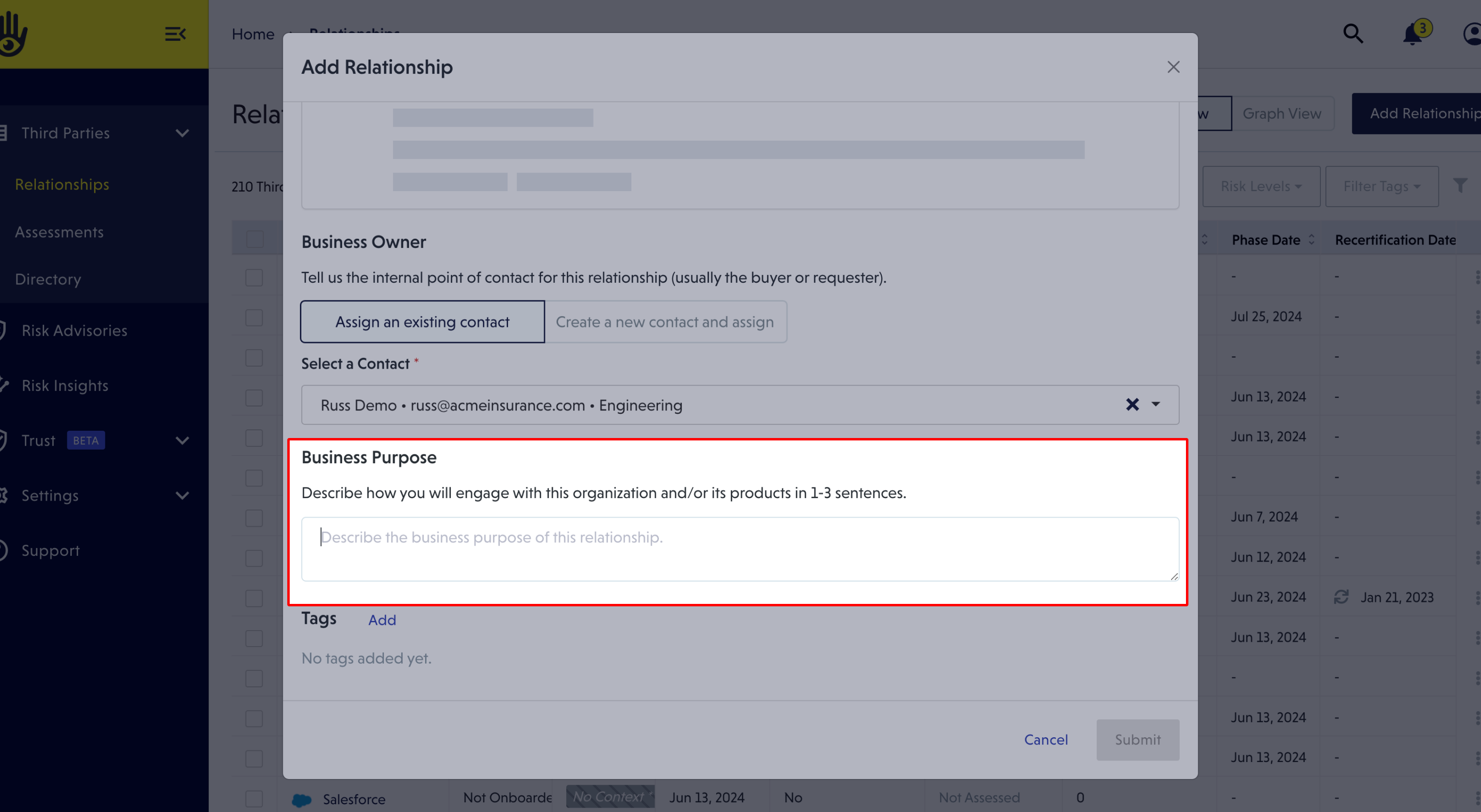
5. (Optional) Add tags
If you like, you can add tags to the relationship. Tags can be used for filtering on the Relationship List Page, and can be a great way to customize according to your team's workflow. Tags are shown and available in advanced filtering on the Relationship Detail Page.